Typically, cut files are automatically added to CUT-Server . When an image with cut paths is created in RIP-Queue
. When an image with cut paths is created in RIP-Queue , RIP-Queue automatically places the cut file in the appropriate CUT-Server folder. When the image is done printing, you can open CUT-Server, verify your settings, and click Cut Now.
, RIP-Queue automatically places the cut file in the appropriate CUT-Server folder. When the image is done printing, you can open CUT-Server, verify your settings, and click Cut Now.
NOTE: For more information on cut paths in RIP-Queue, see the RIP-Queue Online Help. For the best workflow, verify that all your settings are accurate in both RIP-Queue and CUT-Server.
You can also add cut files by clicking the Open button or Scan a Barcode button.
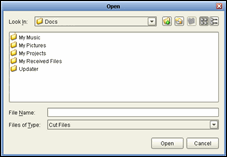
Figure 1
 Open Button
Open Button